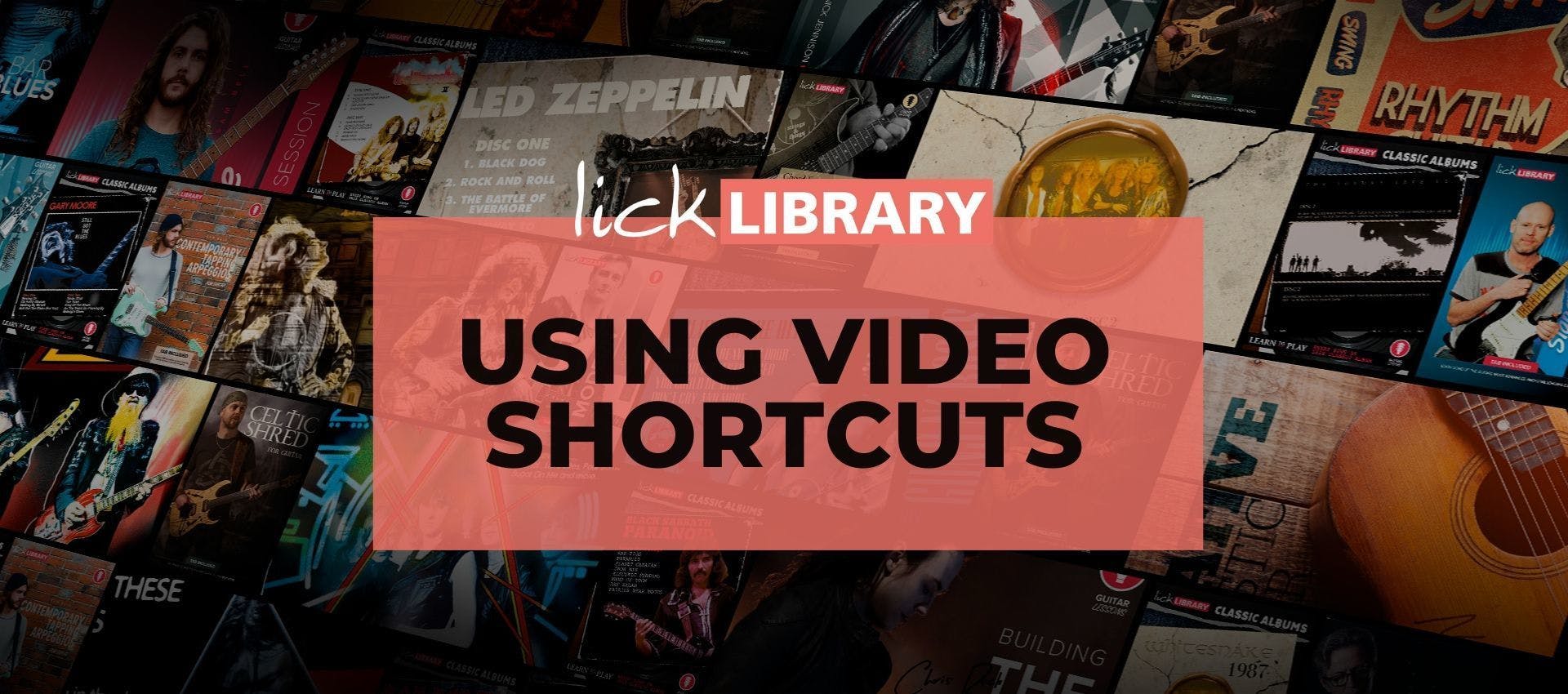
Using Video Shortcuts
The Licklibrary Player enables viewers to have an accessible video experience without the use of a mouse. The web player maintains two persistent keyboard shortcuts: Esc and Tab.
KEYBOARD KEY |
ACTION |
Esc |
Exit a menu, overlay, or fullscreen |
Tab |
Advance to the next focusable item |
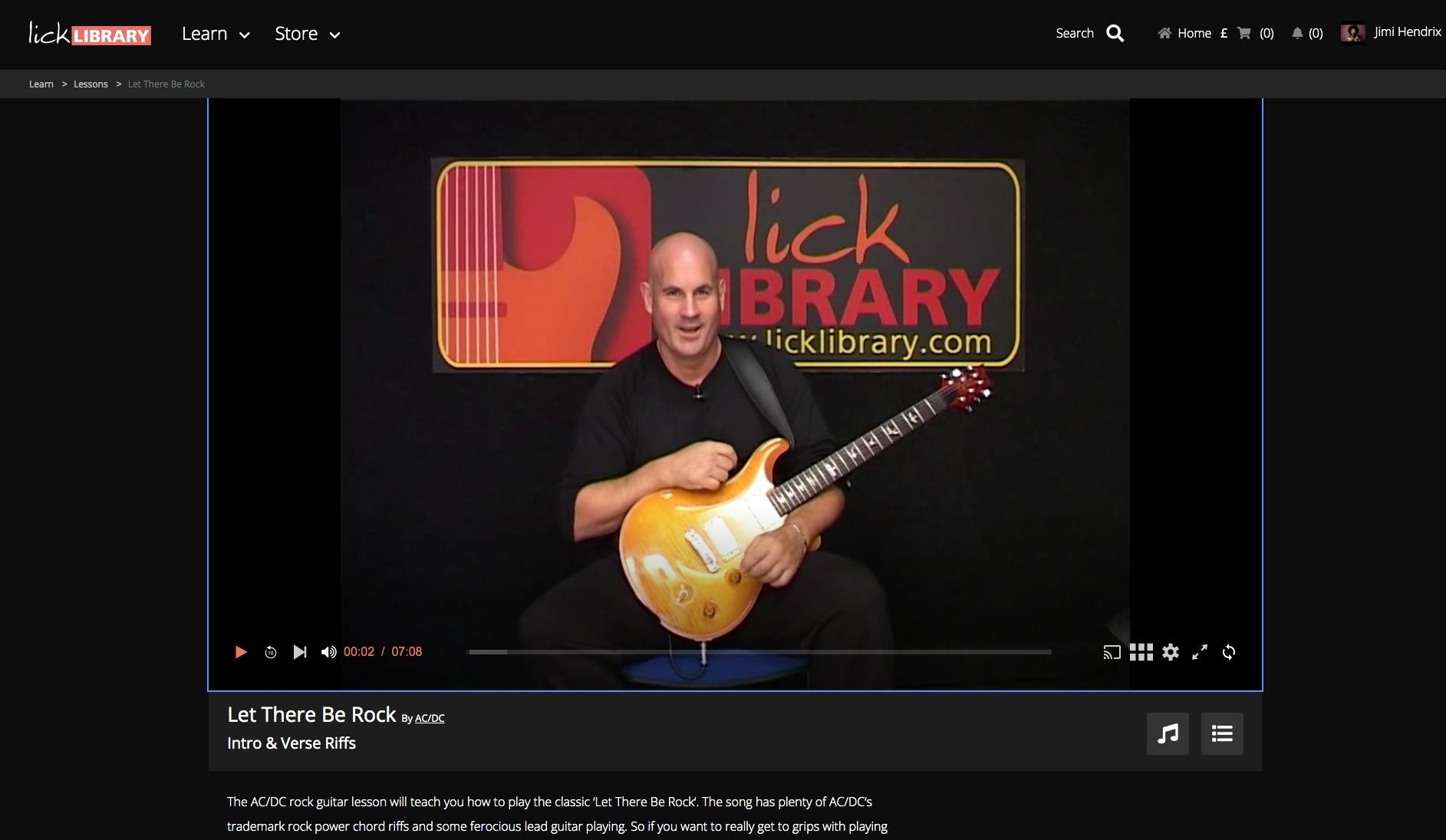
KEYBOARD KEY |
ACTION |
Space |
Pause or play video |
Enter |
Select the currently focused item When nothing is in focus, this key pauses or plays the video. |
Down and Up arrows - |
Increase or decrease volume by 10% |
Left and Right arrows - |
Seek forward or backwards by 5 seconds. |
0-9 |
Fast seek to x% of the video |
c |
Toggle captions off, on, or cycle through the available tracks |
f |
Enter or exit fullscreen |
m |
Mute or unmute video volume |
Your viewers can always manually disable these shortcuts by following these steps:
- Right-click the player.
- Select Keyboard Shortcuts from the menu.
- Toggle the Keyboard Shortcuts option to Disabled.